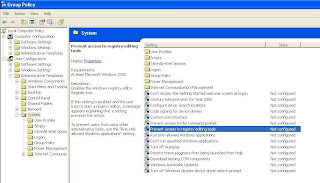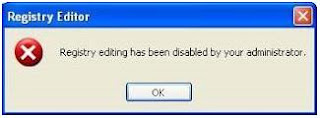- Klik Start > Run > kemudian ketik gpedit.msc kemudian tekan Enter atau OK sehingga akan tampil jendela Group Policy Editor.
- Kemudian klik User Configuration > Administrative Templates > System hingga tampilannya seperti di bawah ini.
- Kemudian pilih dan klik double Prevent access to registry editing tools hingga tampil “kotak dialog” seperti di bawah ini.
- Kemudian pilih “
enabled ” pada opsi yang ada, dan juga pilih “yes” pada “disable regedit from editing tools?” - Kemudian Klik OK atau Apply dan tutup jendela
gpedit.msc .
Sekarang, user sudah tidak bisa mengakses fungsi regedit tersebut dan akan muncul peringatan (warning) seperti di bawah ini jika user mau membukanya.
Outlook Express Error Number: 0x800C0133
"An unknown error has occurred. Account: 'Example', Server: 'example.mail.domain.com', Protocol: POP3, Port: 110, Secure (SSL): No, Error Number: 0x800C0133 "
This behavior can occur if the Folders.dbx file is missing, damaged, using the read-only attribute, or over sizing(up to 2GB). Usually it will happen at inbox.dbx.
To remedy
follow one of these instruction below You may recover back the old emails by try the following, if they are not corrupt or damage. It may be possible to fix the problem using these steps : note : this error is still possible to comeback again. to avoid this error, i sugested to always create a subfolder in the inbox if you have a new contact and filter it and don't let your inbox and sent item size over 2GB or nearby.
Try to restart the computer, if the problem persists, please follow the following steps.
Recovery old emails
or
Canon MP145, use scanner only
hello gan !
i got a solution how to SCAN if your printer have E-5 error or something. First u must remove the both cartridge from your printer and make sure u connect your printer to your computer, after that, do this
- With the printer powered off but connected to a power source, press the Power button while pressing and holding the Stop/ Reset button.
- When the Power is lit, press the Stop/Reset button two times while pressing and holding the Power button.
THATS ALL, so simple
NOW U CAN SCAN USING MP NAVIGATOR!
Canon MP145 error code e-5
ok gan, today i'll share how to fix canon MP145 code error E5
E5-5 = The ink cartridges are not installed or a non-supported ink cartridge is installed, or the ink cartridges are not installed properly
- the 1 time = alarm led, light
- the 2 times = on/off button led, light
- the 3 times = alarm led, light
- the 4 times = on/off button led, light
- ---> the number of the reset button pressing
- --> 0 time green power off
- --> 1 time orange service pattern print
- --> 2 times green EEPROM print
- --> 3 times orange EEPROM reset
- --> 4 times green waste ink counter reset
- --> 5 unplug cable power. (for MP145 / MP150)
- --> 6 turn off power. (for MP160)
i used this trik and fix this problem
if that step not fix your problem then buy a new catridge :D
Code error Canon MP145, MP150, MP160
Code Error canon MP145, MP150, MP160 :
E2-2 = tidak ada kertas atau priter tidak bisa narik kertas (bisa karena roll kotor)
E3-3 = Paper jam
E4 = tidak ada tinta/cartridge
E5-5 = ink cartridges tidak terpasang atau cartirdge yang terpasang salah (tidak compatibel)
E8 = absorber full, atau platen waste ink absorber full mita direset
E9 = hubungan ke digital camera / video camera tidak support
E14 = Ink cartridges whose destination are wrong
E15 = Catridge warna mengalami run out
E16 - Catridge hitam mengalami run out
E17 -E19 = masalah pada scan head alignment sheet
E22 = Carriage error
E23 = Paper feed error
E24 = Purge unit error (bagian cleaning head)
E25 = ASF(cam) sensor error
E26 = Internal temperature rise error
E27 = ink absorber full or platen waste ink absorber full > reset dengan toolsnya
E28 = Ink cartridge temperature rise error -
E29 = EEPROM error
E33 = Paper feed position error
E35 15 = USB Host VBUD overcurrent error - USB
E37 17 = motor driver tidak normal
E40 20 = hardware lain error
E42 22 = Scanner error