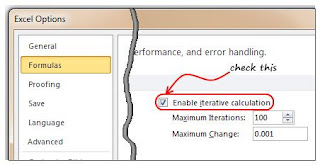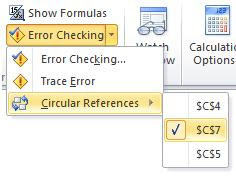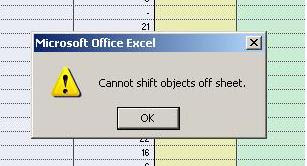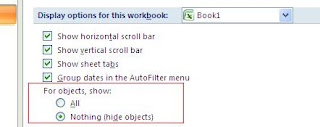BIOS Beep Codes
What is a BIOS Beep Code?
When you power on a computer the BIOS immediately takes control of the
computer and performs the P.O.S.T (Power On Self Test). At the end of
the POST the computer will play an audible 'BEEP' through either the
PC's internal speaker of through speakers attached to the sound card (if
you have a built-in sound chip). If the POST completed successfully
without detecting any problems with then system will play a single short
beep to let you know the test is complete and the computer will continue
to startup and load the operating system.
If during the POST the BIOS detects a problem it will normally display a
visual error message on the monitor explaining what the problem is.
However, if a problem is detected before the BIOS initializes the video
card, or a video card is not present or not detected then the BIOS will
play several 'BEEPS' through the speaker to let you know there is a
problem. Depending on the type of the BIOS you have the BIOS may play
beeps in a specific pattern to indicate what the problem is, or play the
same beep a number of times indicating the problem. It is very important
that you pay close attention to the number and/or pattern of the beeps
your computer plays on startup.
Below is a table of the most common AMI, Phoenix and Award BIOS beep codes.
AMI (American Megatrends International) BIOS Beep Codes.
AMI BIOS uses beeps of the same length and pitch. The error is displayed
as a number of beeps. For example, 4 beeps indicated a timer failure.
BEEP CODE MEANING POSSIBLE CAUSE
1 Beep (No video) Memory refresh failure Bad memory
2 Beeps Memory parity error Bad memory
3 Beeps Base 64K mem failure Bad memory
4 Beeps Timer not operational Bad motherboard
5 Beeps Processor error Bad processor
6 Beeps 8042 Gate A20 failure Bad CPU or Motherboard
7 Beeps Processor exception Bad processor
8 Beeps Video memory error Bad video card or memory
9 Beeps ROM checksum error Bad BIOS
10 Beeps CMOS checksum error Bad motherboard
11 Beeps Cache memory bad Bad CPU or motherboard
Award BIOS Beep Codes
Award BIOS uses beeps of varying duration. A long beep will typically
last for 2 seconds while a short beep will last only 1 second. Award
BIOS also uses beeps of different frequency to indicate critical errors.
If an Award BIOS detects that the CPU is overheating it may play a high
pitched repeating beep while the computer is running.
BEEP CODE MEANING POSSIBLE CAUSE
1 Long, 2 Short Video adapter failure Bad video adapter
Repeating (Endless loop) Memory error Bad memory or bad connection
1 Long, 3 Short Video adapter failure Bad video adapter or memory
High freq. beeps (while running) CPU is overheating CPU fan failure
Repeating High, Low beeps CPU failure Bad processor
Phoenix BIOS Beep Codes
Phoenix BIOS uses beep code patterns to indicate problems. In the table
below the '-' indicates a brief pause between beeps.
Example: 1 - 1 - 2 would sound like BEEP (pause) BEEP (pause) BEEP BEEP
BEEP CODE MEANING POSSIBLE CAUSE
1 - 1 - 2 CPU / motherboard failure Bad CPU / motherboard
1 - 1 - 3 CMOS read/write failure Bad motherboard
1 - 1 - 4 BIOS ROM failure Bad BIOS chip
1 - 2 - 1 Timer failure Bad motherboard
1 - 2 - 2 DMA failure Bad motherboard
1 - 2 - 3 DMA failure Bad motherboard
1 - 3 - 1 Memory refresh failure Bad memory
1 - 3 - 2 64K memory failure Bad memory
1 - 3 - 3 64K memory failure Bad memory
1 - 3 - 4 64K memory failure Bad memory
1 - 4 - 1 Address line failure Bad memory
1 - 4 - 2 Parity error Bad memory
1 - 4 - 3 Timer failure Bad motherboard
1 - 4 - 4 NMI port failure Bad motherboard
2 - 1 - 1 64K memory failure Bad memory
2 - 1 - 2 64K memory failure Bad memory
2 - 1 - 3 64K memory failure Bad memory
2 - 1 - 4 64K memory failure Bad memory
2 - 2 - 1 64K memory failure Bad memory
2 - 2 - 2 64K memory failure Bad memory
2 - 2 - 3 64K memory failure Bad memory
2 - 2 - 4 64K memory failure Bad memory
2 - 3 - 1 64K memory failure Bad memory
2 - 3 - 2 64K memory failure Bad memory
2 - 3 - 3 64K memory failure Bad memory
2 - 3 - 4 64K memory failure Bad memory
2 - 4 - 1 64K memory failure Bad memory
2 - 4 - 2 64K memory failure Bad memory
2 - 4 - 4 64K memory failure Bad memory
2 - 4 - 4 64K memory failure Bad memory
3 - 1 - 1 Slave DMA failure Bad motherboard
3 - 1 - 2 Master DMA failure Bad motherboard
3 - 1 - 3 Interrupt controller failure Bad motherboard
3 - 1 -4 Slave IC failure Bad motherboard
3 - 2 -2 Interrupt Controller failure Bad motherboard
3 - 2 - 3
3 - 2 - 4 Keyboard control failure Bad motherboard
3 - 3 - 1 CMOS batter failure Bad CMOS battery
3 - 3 - 2 CMOS configuration error Incorrect setting
3 - 3 - 3
3 - 3 - 4 Video memory failure Bad video card or memory
3 - 4 - 1 Video init failure Bad video card or memory
4 - 2 - 1 Timer failure Bad motherboard
4 - 2 - 2 CMOS shutdown failure Bad motherboard
4 - 2 - 3 Gate A20 failure Bad motherboard
4 - 2 - 4 Unexpected interrupt Bad processor
4 - 3 - 1 RAM test failure Bad memory
4 - 3 - 3 Timer failure Bad motherboard
4 - 3 - 4 RTC failure Bad motherboard
4 - 4 - 1 Serial port failure Bad motherboard
4 - 4 - 2 Parallel port failure Bad motherboard
4 - 4 - 3 Coprocessor failure Bad motherboard or CPU.
9 - 2 - 1 Video adapter incompatibility Use a different brand of
video card
beep Kode pada BIOS
apa itu beep kode pada BIOS
ketika rekan - rekan menyalakan komputer, BIOS dengan segera mengontrol komputer dan menjalankan P.O.S.T (Power On Self Test). di akhir POST komputer akan mengeluarkan bunyi 'beep' lewat internal speaker dalam PC atau speaker yang menancap pada sound card. jika proses POST selesai tanpa mendeteksi masalah maka system akan mengeluarkan 1 kali bunyi 'beep' yang pendek untuk start up dan membaca sistem operasi
jika dalam proses POST, BIOS mendeteksi masalah, komputer akan memunculkan pesan kesalahan pada layar monitor. tapi jika kesalahan terdeteksi sebelum menginisialisasi video card atau vga tidak terdeteksi, BIOS akan mengeluarkan beberapa bunyi 'beep' lewat speaker untuk memberitahukan user dimana kesalahan terjadi. tergantung pada jenis BIOS yang rekan - rekan miliki, BIOS mungkin mengeluarkan bunyi beep dalam pola tertentu atau bunyi yang sama beberapa kali untuk menunjukan masalah. hal ini sangat penting untuk rekan - rekan untuk memperhatikan jumlah atau pola dari bunyi beep di komputer rekan - rekan
berikut ini adalah beep kode yang sering terjadi pada AMI, Phoenix dan Award BIOS
AMI(American Megatrends International) BIOS kode
AMI BIOS menggunakan bunyi beep yang panjangnya sama. error ditampilkan dalam bentuk nomor beep. 4 beep mengindikasikan 4kali failure.
BEEP KODE DAN KEMUNGKINAN ARTINYA
1 beep : tidak ada video, memory reset failure for bad memory
2 Beeps : memory parity error Bad memory
3 Beeps :Base 64K failure Bad memory
4 Beeps : Timer not opertational bad motherboard
5 Beeps : processor error bad processor
6 Beeps : 8042 Gate A20 failure Bad CPU or motherboard
7 Beeps : Processor exception Bad processor
8 Beeps : Video memory error Bad video card or memory
9 Beeps : ROM checksum error Bad BIOS
10 Beeps : CMOS checksum error Bad motherboard
11 Beeps : Cache memory bad Bad CPU or motherboard
AWARD BIOS Beep kode
AWARD BIOS menggunakan bunyi beep berbagai macam variasi durasi. beep yang panjang kira - kira 2 detik dan beep pendek 1 detik. Award BIOS juga menggunakan bunyi beep dalam berbagai frequensi untuk mengindikasikan error, jika Award BIOS mendeteksi cpu yang overheat maka akan mengeluarkan bunyi beep yang berulang - ulang ketika komputer masih berjalan.
BEEP KODE DAN KEMUNGKINAN ARTINYA
1 Panjang, 2 pendek : Video adapter failure, Bad video adapter, berulang kali: Memory error bad memory atau bad connection.
1 panjang, 3 pendek : video adapter failure, bad video adapter atau memory, beep berfrequensi tinggi(ketika PC digunakan) CPU overheat CPU fan failure, repeating high, low beeps CPU failure, bad processor
Phoenix BIOS Beep kode
Phoenix BIOS menggunakan beep kode untuk mengindikasikan masalah. berikut ini adalah kode beep dari phoenix BIOS '-' menunjukan jeda singkat antara bunyi beep
contoh : 1 - 1 - 2 akan berbunyi seperti ini BEEP (jeda) BEEP (jeda) BEEP BEEP
kemungkinan masalah dari arti beep kode
1 - 1 - 2 : kegagalan CPU / Motherboard, CPU/ Motherboard buruk
1 - 1 - 3 : baca/tulis CMOS gagal, motherboard buruk
1 - 1 - 4 : kegagalan BIOS ROM , BIOS chip buruk
1 - 2 - 1 : Timer failure Bad motherboard
1 - 2 - 2 : DMA failure Bad motherboard
1 - 2 - 3 : DMA failure Bad motherboard
1 - 3 - 1 : Memory refresh failure Bad memory
1 - 3 - 2 : 64K memory failure Bad memory
1 - 3 - 3 : 64K memory failure Bad memory
1 - 3 - 4 : 64K memory failure Bad memory
1 - 4 - 1 : Address line failure Bad memory
1 - 4 - 2 : Parity error Bad memory
1 - 4 - 3 : Timer failure Bad motherboard
1 - 4 - 4 : NMI port failure Bad motherboard
2 - 1 - 1 : 64K memory failure Bad memory
2 - 1 - 2 : 64K memory failure Bad memory
2 - 1 - 3 : 64K memory failure Bad memory
2 - 1 - 4 : 64K memory failure Bad memory
2 - 2 - 1 : 64K memory failure Bad memory
2 - 2 - 2 : 64K memory failure Bad memory
2 - 2 - 3 : 64K memory failure Bad memory
2 - 2 - 4 : 64K memory failure Bad memory
2 - 3 - 1 : 64K memory failure Bad memory
2 - 3 - 2 : 64K memory failure Bad memory
2 - 3 - 3 : 64K memory failure Bad memory
2 - 3 - 4 : 64K memory failure Bad memory
2 - 4 - 1 : 64K memory failure Bad memory
2 - 4 - 2 : 64K memory failure Bad memory
2 - 4 - 4 : 64K memory failure Bad memory
2 - 4 - 4 : 64K memory failure Bad memory
3 - 1 - 1 : Slave DMA failure Bad motherboard
3 - 1 - 2 : Master DMA failure Bad motherboard
3 - 1 - 3 : Interrupt controller failure Bad motherboard
3 - 1 - 4 : Slave IC failure Bad motherboard
3 - 2 - 2 : Interrupt Controller failure Bad motherboard
3 - 2 - 3 :
3 - 2 - 4 : Keyboard control failure Bad motherboard
3 - 3 - 1 : CMOS batter failure Bad CMOS battery
3 - 3 - 2 : CMOS configuration error Incorrect setting
3 - 3 - 3 :
3 - 3 - 4 : Video memory failure Bad video card or memory
3 - 4 - 1 : Video init failure Bad video card or memory
4 - 2 - 1 : Timer failure Bad motherboard
4 - 2 - 2 : CMOS shutdown failure Bad motherboard
4 - 2 - 3 : Gate A20 failure Bad motherboard
4 - 2 - 4 : Unexpected interrupt Bad processor
4 - 3 - 1 : RAM test failure Bad memory
4 - 3 - 3 : Timer failure Bad motherboard
4 - 3 - 4 : RTC failure Bad motherboard
4 - 4 - 1 : Serial port failure Bad motherboard
4 - 4 - 2 : Parallel port failure Bad motherboard
4 - 4 - 3 : Coprocessor failure Bad motherboard or CPU.
9 - 2 - 1 : Video adapter incompatibility Use a different brand of
sekian dari saga